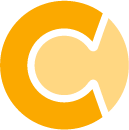- You can now easily define and manage events spanning multiple days, such as school vacations or network outages, ensuring smoother planning and improved forecast accuracy.
Products
Resources
Results for