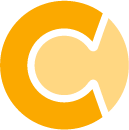- You can now assign a single event to multiple workloads in the same step. This provides a better overview of events, reduces the chance of errors when managing multiple workloads, and speeds up the process, allowing for more efficient workload management.
Products
Resources
Results for