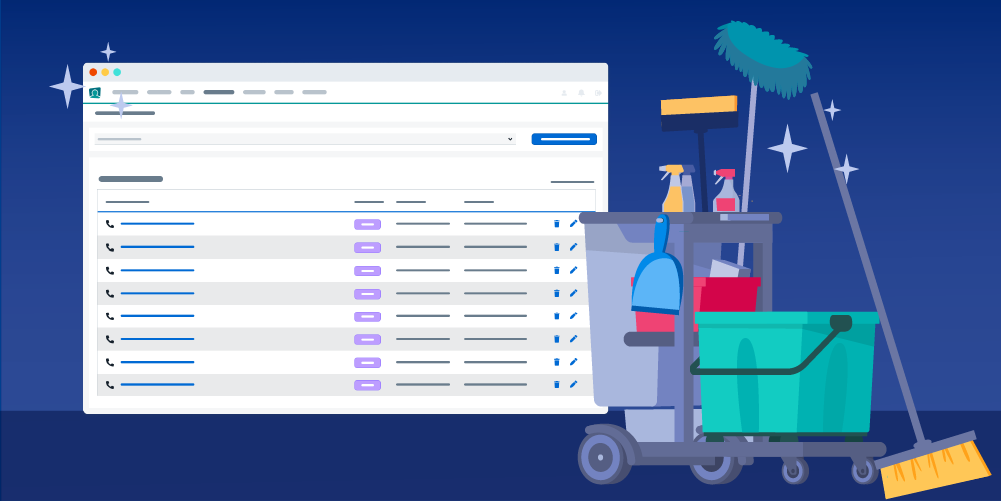Did you know that you wield the magical power to achieve more accurate and reliable injixo Forecasts by starting with clean and up-to-date workloads? 🪄
A workload contains historical data, which is then used to calculate all your forecasts. As you can imagine - if your workload is cluttered or outdated, it can create inaccurate forecasts. (And the additional stress of mismanaging unhappy employees and customers, all while trying to figure out what went wrong.)
So let’s start by cleaning up your workloads with these 3 simple steps. Make this a weekly habit and you will be on your way to more accurate forecasts!
- Step 1: Check when your workloads were last seen.
Workloads are sorted by last seen. This is only available for Essential, Advanced and Enterprise customers.
Let’s begin on your injixo Forecast page. All your workloads are displayed according to how recently it was seen 👀. You now realize that you have workloads that you haven't seen for days, months or even years 😲. That means there is a chance that the historical data could be outdated, which could then be creating inaccurate forecasts.
Sounds like you? Let’s click on one of the workloads and go to Step 2. - Step 2: Update your workload to improve accuracy.
Let’s check two things here.
(i) Is your historical data up to date? The closer historic data is to the current day, the lesser the forecast quality is affected. Your integration automatically updates your workload whenever there is new data. However, in case you are importing your historical data manually via CSV files, you might want to check when was the last time. 👀Assigning an event.
(ii) Next, are your events up to date? Events are days that differ greatly from others regarding contact volume or contact distribution. This will allow injixo Forecast to understand that those days should be treated as exceptions. ☝️
This could be marketing campaigns or a day you experienced technical issues, which are marked as an outage event to exclude this data. Remember, you should assign events for both the past and the future💡!
If these two things are not up to date, chances are your forecast may not be showing you the latest trends and seasonalities. - Step 3: Delete the clutter - don’t let it hold you back.
As Marie Kondo once said “To truly cherish the things that are important to you, you must first discard those that have outlived their purpose.” ✨
Once you have edited the workloads you need, you may realize that you are left with unnecessary workloads that consist of irrelevant or test data. Do you really need them?Don't worry, deleting a workload will not delete the historic queue data.
Visible mess can distract you from the workloads that are truly sparking joy (accuracy) in your forecasts. By deleting the unused workloads, you will be able to have a clearer focus and make more informed decisions!
At a glance, all your workloads should be active, and all of them should serve a purpose.
With your new workload housekeeping habits, you can be certain that your workloads are always clean and up-to-date. Have confidence that this is the foundation that is creating accurate and reliable forecasts for you! Go about your day-to-day with a greater sense of order when you can focus on the workloads that matter most ✊.
Ready to start cleaning up? Let's go ! 🧹